If you have reports which are large in size, accessed frequently and do not display recent data, then the reports qualify to be cached. A cached report is a copy of the processed report which is returned to the user everytime, till the cached copy gets expired. With reports containing parameters, multiple version of the report are cached based on the parameters
To configure a cache, follow these steps :
Step 1: Navigate to the Report Manager (
http://localhost/Reports/Pages/) and click on the
Contents tab. Here you will see a list of reports installed. For this example, I will use the Northwind reports as shown below. You can use any of the reports you desire to cache.
Step 2: Navigate to the report for which you want to configure the cache options; in our case we will navigate to the Customer report as shown below.
Step 3: Click on the Properties > Execution tab. You will see some options for caching the report as shown below
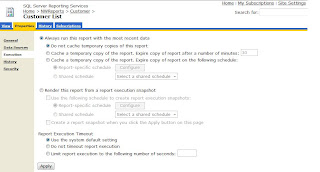
Step 4: Click on "Cache a temporary copy of the report. Expire copy of report after a number of minutes". Set the minutes to 30.
I would also encourage you to try out the other options on the form.
To read more about caching report, follow
this link.
About The Author
Suprotim Agarwal, MCSD, MCAD, MCDBA, MCSE, is the founder of
DotNetCurry,
DNC Magazine for Developers,
SQLServerCurry and
DevCurry. He has also authored a couple of books
51 Recipes using jQuery with ASP.NET Controls and a new one recently at
The Absolutely Awesome jQuery CookBook.
Suprotim has received the prestigous Microsoft MVP award for nine times in a row now. In a professional capacity, he is the CEO of A2Z Knowledge Visuals Pvt Ltd, a digital group that represents premium web sites and digital publications comprising of Professional web, windows, mobile and cloud developers, technical managers, and architects.
Get in touch with him on Twitter @suprotimagarwal, LinkedIn or befriend him on Facebook
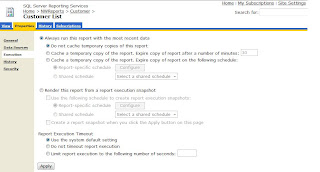



No comments:
Post a Comment